Minimal installation of Solaris 10 with Sun Studio
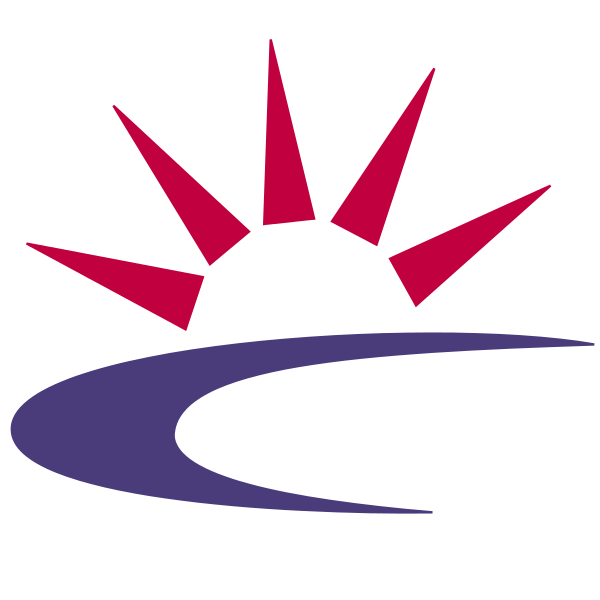
Minimal installation of the Solaris 10 operating system together with the Sun Studio (Oracle Solaris Studio) and Java 8 SDK for C++ and Java development, to serve for example as a Jenkins build node.
Also covers basic integration with different environments like other Linux servers, or basic WINS setup so that the installed machine is accessible from Windows via the host name.
Solaris 10 vs 11
To test C++ applications with the Solaris system, the Solaris 10 is the “easier” option than the more recent Solaris 11 version, because both the OS and the Solaris Studio can be downloaded for free. In Solaris 11, a registration certification is needed to download and install the Solaris Studio.
The Solaris 10 and the Solaris Studio can be used free of charge under the OTN License, for the purposes of developing, testing, prototyping and demonstrating applications, even in commercial environments (for details, read the OTN License agreement that must be accepted before downloading the installation media).
1. Prerequisites
The necessary prerequisites for installing the Solaris 10 operating system and the additional packages include the following:
1.1. Machine or VM to install
To install the system, you’ll need indeed either a physical machine to install to, or it can be installed into a virtual machine (VMware Playe_, Virtual Box, QEMU, etc.).
When using a virtual machine, the target architecture would usually be x86 (64-bit) - installing the SPARC version would require an architecture emulator, not a virtual machine (which can only virtualize the same architecture the host has). The QEMU can emulate various SPARC architectures to some extent, but the support of higher version of Solaris is reportedly not particularly good.
I currently have no experience if the x86 version can be installed on a regular desktop PC machine (and not a special Oracle/Sun provided hardware), but I suppose it would work in the principle (although it might not fully support all the available devices, also there might be issues regarding newer chipsets / CPUs / network adapters etc.).
When installing into the VMware virtual machine, add / create the hard disks as “IDE”, not the “SCSI” offered by default. When the HDD is added as SCSI, there might be issues with other device detection (CD/DVD IDE device etc.).
1.2. Solaris 10 installation media
The installation media is available for download from Oracle:
According to the machine HW you plan to install the system to, either the SPARC or the x86 version can be downloaded. As I currently only installed the OS into a VMware virtual machine on the x86 architecture, the article covers installation of the x86 version of the OS, which may differ from the SPARC version installation.
Note that there is no separate 64-bit / 32-bit installation media, as both packages are provided on a single media and the 64-bit packages are used by default.
When installing onto a physical machine, you’ll need to burn the Solaris 10 ISO image on a physical DVD media (or install from USB if supported).
If installing into a virtual machine, the downloaded ISO image can be usually “inserted” directly into the virtual CD/DVD drive (most virtualization solutions support that, for example both VMware and VirtualBox can do that).
1.3. Sun Studio installation package
The installation package of the Sun Studio is also available for download from the Oracle site:
Download the appropriate installation package (Solaris 10, x86 or SPARC, also available as RPM for Linux).
1.4. Java SDK installation package
Installing the JDK (or JRE) is not absolutely necessary, as the Solaris 10 system installation already contains “some Java”. Nevertheless the Java versions provided by the OS are outdated (1.6 the newest), therefore it is highly recommended to install a recent Java version (for example, the Jenkins slave package will now only run under Java 8, as Java 7 support has been dropped).
The Java 8 downloads are available from Oracle as well:
The SDK is recommended (it also contains the JRE). Again, select the appropriate OS and architecture version.
To install the Java SDK system-wide, download the “*.tar.Z” version of the installation package (the SVR4 package). The “*.tar.gz” package is for installing the SDK privately for a particular user - see here for further details: JDK 8 Installation on the Oracle Solaris Operating System.

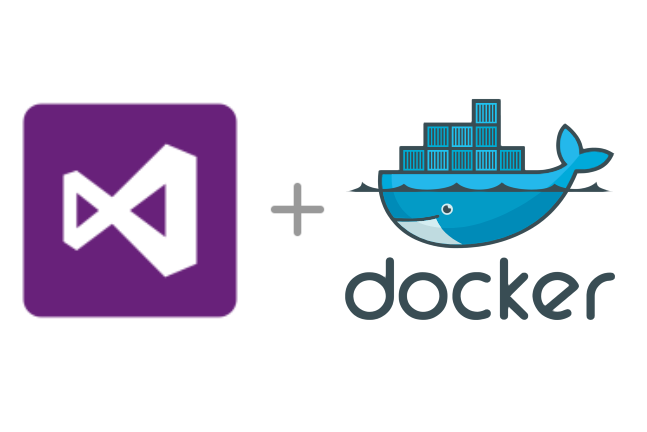


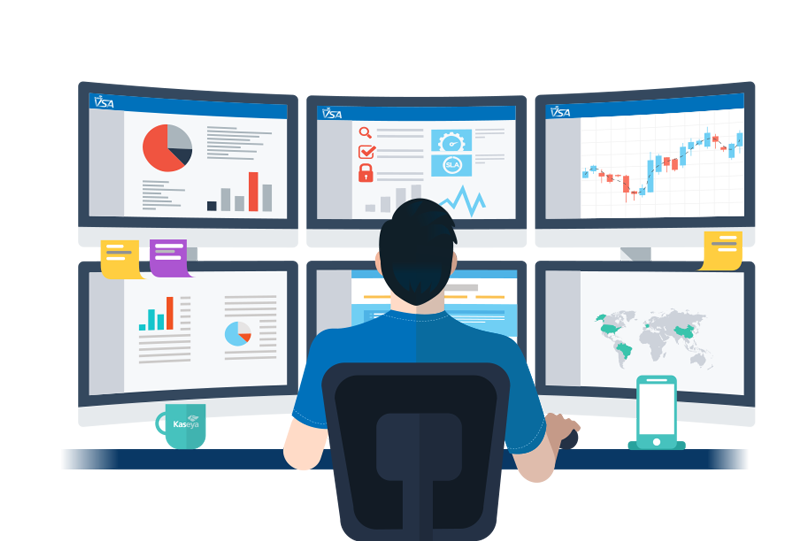
Leave a comment