Auto-mounting CD/DVD drive in Ubuntu Server

CD drive is usually auto-mounted in the desktop Linux installations for the user currently logged in. However in a server installation without GUI (the so-called “headless” installation) the CD/DVD is not auto-mounted when inserted and special setup need to be done to allow that.
1. Motivation
Recently I was setting up a remote CD/DVD drive access, to be used by a media player (switched for a smaller one without a DVD-drive, and the DVDs to be played were to be accessed remotely on a NAS-like server machine). Nowadays the DVDs are not used that much any more, however I still wanted to keep the option to play it if needed (of course there is the alternative to buy a new external DVD/BR drive, but didn’t want to spend extra money when it will not be used all that often and already had a DVD drive available on the server box).
The following steps are for the Ubuntu Server (used the version 20.04 LTS), but might work for other distributions as well (besides the package manager and package names).
2. Setting up
2.1. Installing the packages
The “udftools” and “autofs” packages are needed:
sudo apt install -y udftools autofs
2.2. Adding the fstab entry
Open the “/etc/fstab” file (sudo needed):
sudo vim /etc/fstab
Add the following:
/dev/sr0 /media/cdrom udf,iso9660 auto,exec,utf8,nofail,x-systemd.automount,x-systemd.device-timeout=2 0 0
Use the device name as the first parameter, it is “/dev/sr0” usually. If not sure, the “lshw” command can be used to find out:
sudo lshw -C disk
(look for the “cdrom” in the oputput)
As you can see, the DVD will be mounted using the “systemd” automount, which will take care about the automatic mounting/unmounting on insertion/removal.
In particular, there are guides mentioning the “user,noauto” options (the “standard” fstab setup), however that of course doesn’t help with the auto-mounting - it allows the drive to be mounted by any user, but it still needs to be done manually (except when done by the GUI).
2.3. Test the DVD mounting
- try to insert a DVD
- test that it has been mounted (should show the CD/DVD contents):
ls -al /media/cdrom - try to eject the DVD
- test again it has been unmounted (should not show any constents)
2.4. Optional: Adding the Samba share
To share the device over samba (if using Windows sharing), you can simply add the CD-ROM entry to the “smb.conf”:
sudo vim /etc/samba/smb.conf
Add the CD drive entry (added as read-only):
[dvd-rom]
comment = DVD-ROM Drive
path = /media/cdrom
valid users = @users
read only = yes
browseable = yes
Restart samba to make the change effective:
sudo systemctl restart smbd
sudo systemctl status smbd
3. Troubleshooting
You can use the udev monitor to troubleshoot the device not being mounted:
sudo udevadm monitor
4. Alternatives
There are additional possibilities which I didn’t explore yet:
- using udev rules 1 - might be a bit more difficult to get it working, see the Ubuntu forum article (they eventually still settled with the fstab/systemd solution)
- Network Block Device (NBD) server

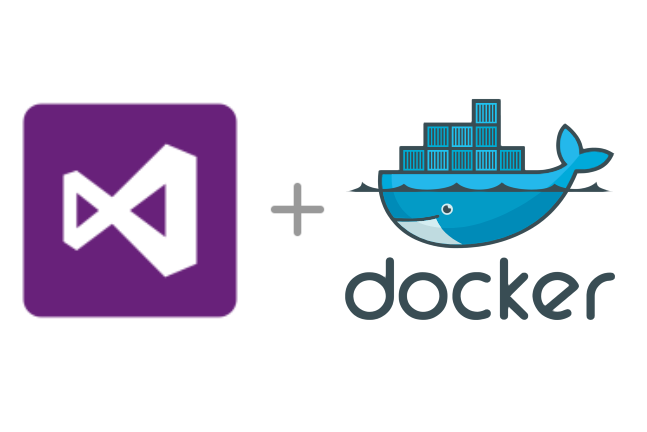


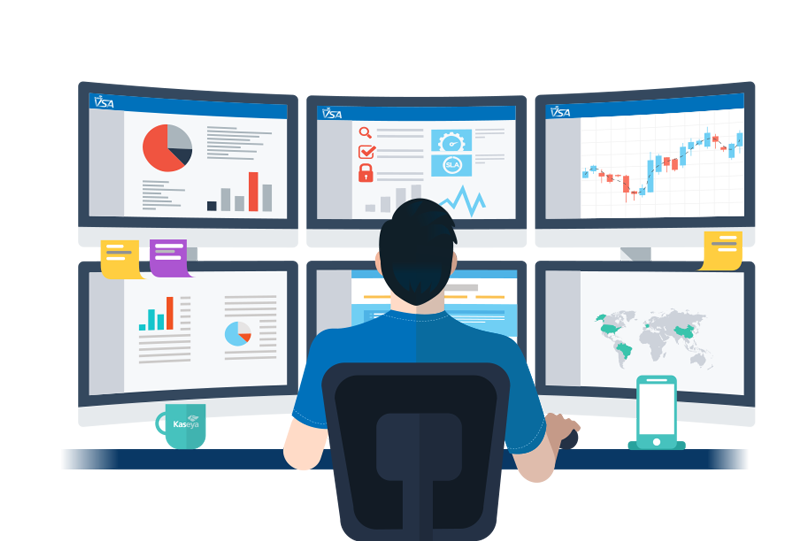
Leave a comment